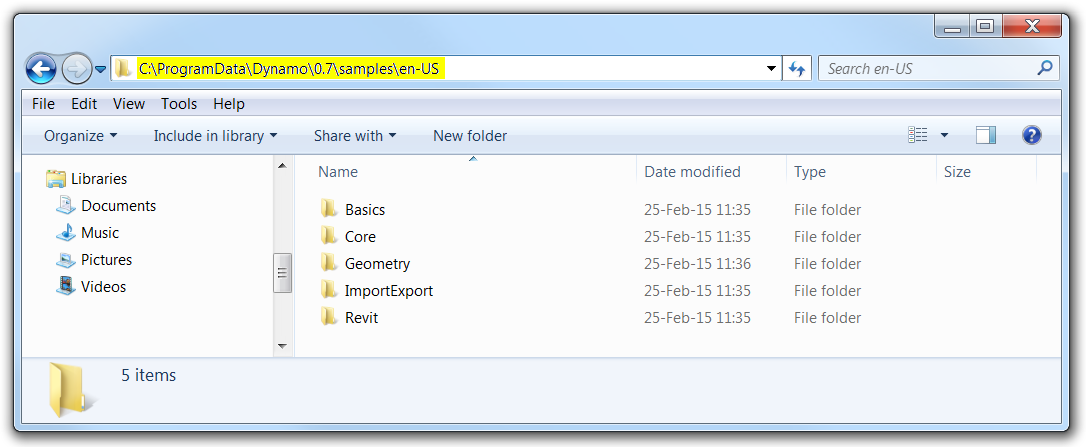Your Dynamo has moved. And it has moved up in the world too, from the starter home on your C-drive to a new estate, with room to grow, in the up and coming Program Files neighborhood. This post will help you understand where your Dynamo files are and what they do.
Program Files |
C:\Program Files\Dynamo 0.7
As of version 0.7.1, Dynamo installs to your Program Files directory, following Windows guidelines. Subsequent releases in the 0.7-branch will install in \Dynamo 0.7, while future releases in the 0.8-branch will live next door in \Dynamo 0.8 and so on. This will allow you have multiple versions of Dynamo available at once time when there are substantive updates.
Inside C:\Program Files\Dynamo 0.7 are folders for each supported version of Revit, currently Revit 2014 and Revit 2015. All top-level files here are for Dynamo’s core functionality, used for both standalone and Revit Addin modes. Changes to files in this directory require administrative permissions, and users should never need to change these files.
You will find the executable file for the Dynamo standalone version here, called DynamoSandbox.exe. For easy future access, place a shortcut on your desktop. Find this file, right-click on it, and choose Send to ➙ Desktop (create shortcut).
ProgramData |
C:\ProgramData\Dynamo\0.7
Any data that comes installed with Dynamo that is not specific to the user is stored here. ProgramData is a hidden folder in Windows, so to get here, you will have to show hidden files or type the address directly into the address bar. Inside you’ll find a folder containing the sample files available from the Help Menu and a set of definitions (custom node files with a .dyf extension) that help support migrated version 0.6.3 workflows.
Files in this location are available to all users on the local machine, and administrative permissions are not required to make changes.
AppData |
C:\Users\your_name\AppData\Roaming\Dynamo\0.7
Any data specific to a user is stored in the AppData folder, which is also a hidden folder. Here you will find folders for log files, definitions (custom node files) and packages that are specific to a user. Beginning users should not have to touch files in this folder, but the option is available for users who want to manually move definitions and packages between user accounts.
Dynamo uses \AppData\Roaming, as opposed to \AppData\Local, so that these files will follow the user’s credentials around an office network. Now when you download a package to your library at your desk machine, you will also have them available when you log into any other computer on the network. Some office networks have custom settings that could interfere with this behavior.
Administrative permissions are not required to make changes in this location. When new Dynamo installers run, they will not delete or alter the user’s definitions and packages folder.
Addins |
C:\ProgramData\Autodesk\Revit\Addins\2014
C:\ProgramData\Autodesk\Revit\Addins\2015
C:\ProgramData\Autodesk\Vasari\Addins\2014
When the Dynamo installer runs, you have the option to install an addin for any of the versions of Revit that are supported and available on your machine. The installer looks for which versions of Dynamo you already have installed (for example, an earlier version), and it will generate and place the appropriate addin files in the appropriate folders. The addin files in the locations listed above point to the appropriate version of the Version Selector addin, which allows you to select which version of Dynamo you want to use.
To clarify, the Version Selector is a second Revit addin, in addition to Dynamo itself, that registers the “old” version of Dynamo (0.6.3) and the new version of Dynamo (0.7.x) and provides a button in Revit to allow you to switch between these. (It’s the best solution available within the context of the Revit Ribbon to allow you to have more than one Dynamo version installed.) You should never have to touch these files, but it may help you to know they’re there.
Moving In… |
Some advice to help you move your older files to their new locations. Your old files at C:\Autodesk\Dynamo\Core and C:\Autodesk\Dynamo07\Core are no longer needed once you switch over fully to version 0.7.1. The installer for 0.7.1 will clean up the core files for the Dynamo 0.7 branch but will leave your definitions and packages folders so that you can bring them over to their new home in AppData when you’re ready.
To move your files, just select them from the definitions or packages folder at C:\Autodesk\Dynamo\Core and paste in the definitions or packages folder at C:\Users\your_name\AppData\Roaming\Dynamo\0.7\definitions. Then you can delete your Dynamo folders from C:\Autodesk. You’ll want to make sure that your old files work as expected in the new version.